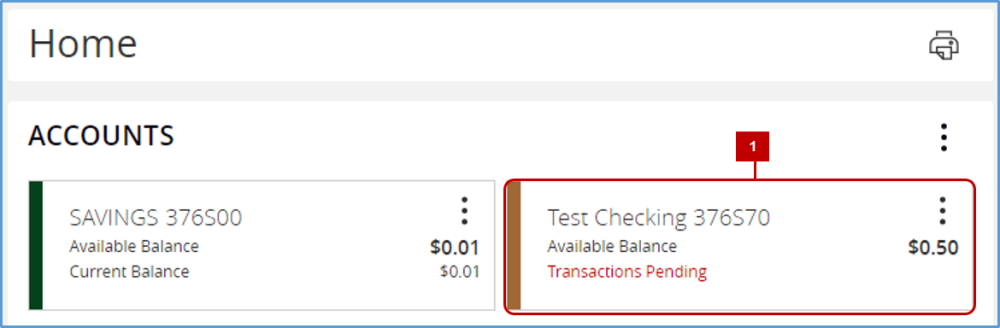Transaction history can be easily downloaded to a spreadsheet, Microsoft OFX, or to Quicken. Supported download options are as follows: xls, csv, ofx, or qfx
To Export
- On the Account Summary Page, click on the account tile to view the transaction history for the account.
- Select the format you would like to use.
- Depending on the browser you are using, you may be presented with a dialogue box asking where you want to save the file.
- Select OK
- If you are finished with Digital Banking, click the Log Off button at the bottom of the screen.
Need more help with this?
Contact Us For More Help