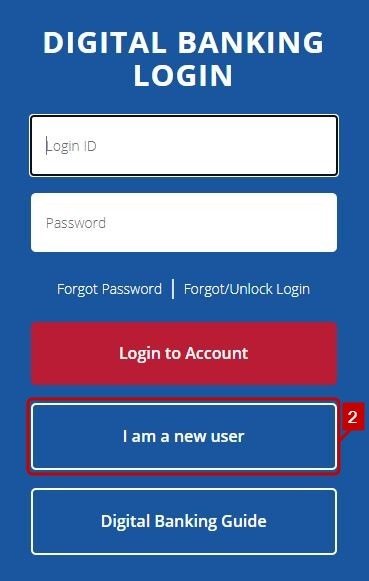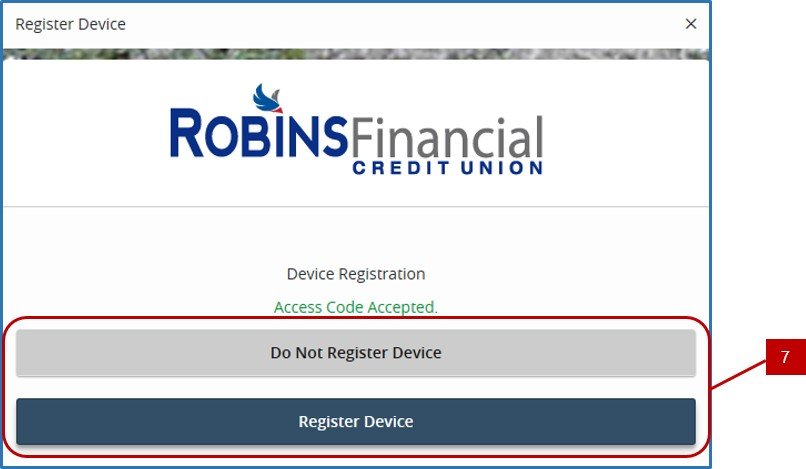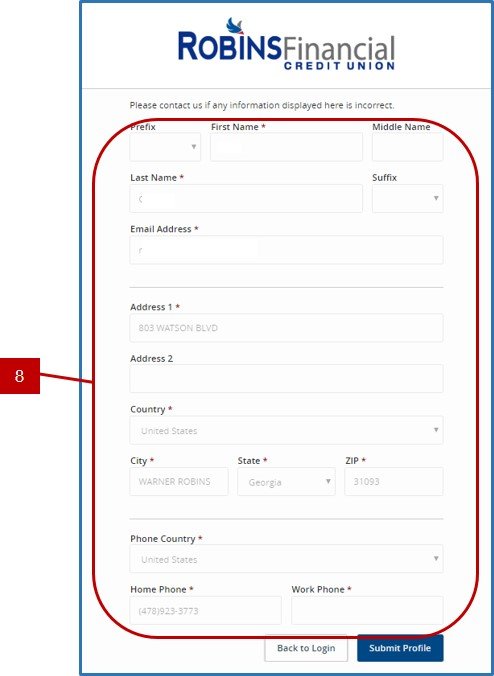When enrolling in Digital Banking for the first time, you will have to complete an enrollment form. This form requires personal and account criteria to be completed, so be sure to have your account information handy! If you do not have this information available, please contact us at 478-923-3773 or 800-241-2405 for further assistance.
- Type www.robinsfcu.org into your web browser.
- Select, I am a new user.
- Fill out our Digital Banking Enrollment form and select continue.
Secure Access Code [SAC]
- A prompt will appear, instructing you to select a contact method to receive a Secure Access Code [SAC]. This six digit code can be sent via phone call or SMS [text message]. These contact methods are pulled from criteria previously provided to Robins Financial, so some options may not be available. This code is only valid for a short period of time and a new one will need to be requested if your code has expired. If you close your browser before entering the SAC, you can log in again and select the I already have a Secure Access Code button.
- Enter the SAC and click submit.
- Once your SAC is verified, you’ll be prompted to create a Digital Banking password.
Registering Device
- Choose whether to register your device for future logins. If you select Register Device, you will not be prompted to request a SAC every login. If you select Do Not Register Device, you will be prompted to request a SAC every login.
Finish Enrollment
- You will be prompted to review that your profile information is correct. If it is correct, select Submit Profile. If this information is incorrect, please contact us at 478-923-3773 or 800-241-2405 for further assistance.
- After approving your profile you will be prompted to review and accept our Digital Banking Terms and Conditions. Once you have fully reviewed these documents and agree to the terms and conditions, select I Accept.
- You have now completed the New User enrollment process.
Need more help with this?
Contact Us For More Help