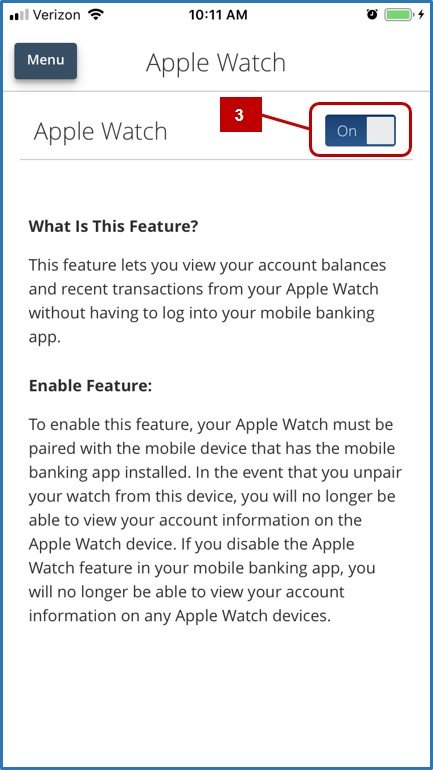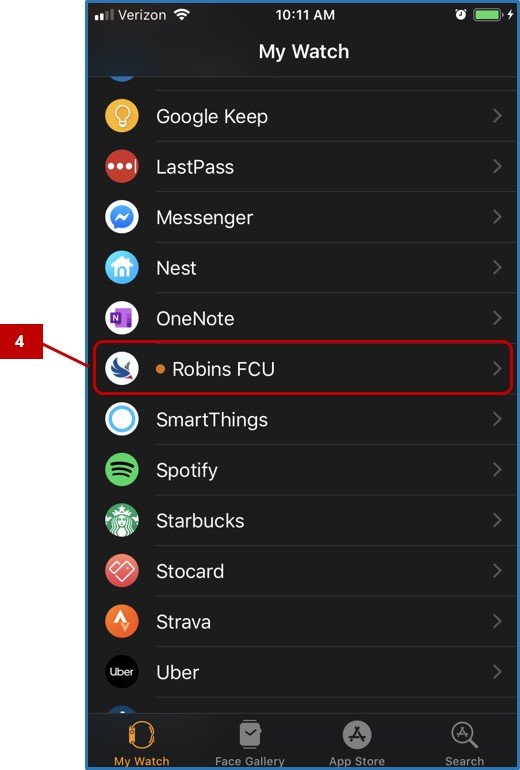Apple Watch allows you to view up to ten account balances and ten most recent transactions.
Before you can view balances on your Apple Watch, you must first enable this feature in our app.
- This screen displays what type of account, the corresponding two-digit Share/Loan ID and the account’s Available Balance.
In order to refresh the balance on your account you will need to long press on the account until you see this screen and then press refresh accounts.

- Tap the watch screen to view individual account history. Selecting Back will take you back to view all accounts.
- This displays the date the transaction was processed.
- Gives you the amount of the transaction.
- This displays a transaction comment and where the funds came from.
- Gives you what type of transaction was processed.
Need more help with this?
Contact Us For More Help